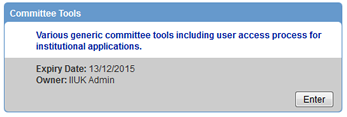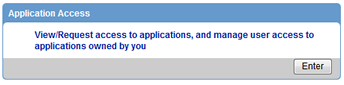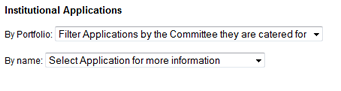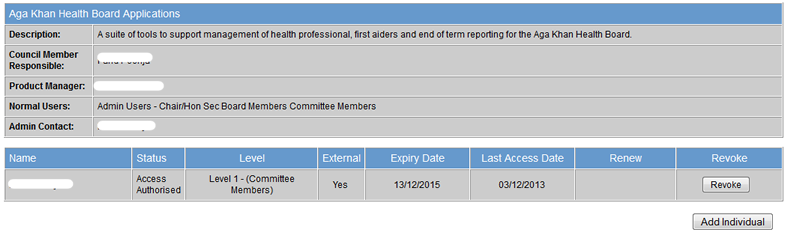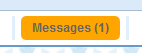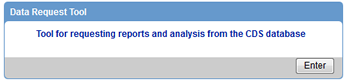Guias de Ajuda:
Veja o guia de ajuda para actualizar os seus dados no site IIPortugal.org:
Click to view guide in
English
Clique para ver o guia em
Português
Ver os vídeos de ajuda:
https://m.youtube.com/channel/UCdSVWXXxbKxS6ZLw9ZUMVyg
View email setup videos
Android/iPhone
https://youtube.com/shorts/miavc9kCQNQ?feature=shared
Outlook
https://youtu.be/6A1VeoyHQiU?feature=shared
Perguntas Frequentes
O que é o IIPT?
- O IIPT é a nova plataforma digital para a comunidade em Portugal e Espanha. Ao registar-se e manter os seus dados de contacto e da sua família, pode permanecer ligado à comunidade 24 horas por dia, à medida que avançamos para a era digital.
Quem deve registar-se? Eu já estava registado no JIS - preciso de fazer alguma coisa?
- Sim - faça o login com o mesmo login e redefina a sua palavra-passe. Depois disto, terá de actualizar o seu perfil, e se for o administrador do seu agregado familiar, o perfil dos membros do seu agregado familiar. Um vídeo para o ajudar a redefinir a sua palavra-chave está disponível aqui:
- Esta plataforma substitui a plataforma JIS que já não está em funcionamento.
Porque devo registar-me a mim e à minha família?
- Ao registar-se a si e à sua família, irá beneficiar de:
- acesso contínuo a informação relevante para o jamat tal como horários de oração e endereços de jamat khanas
- Actualizações em tempo real de eventos institucionais e jamati
- uma forma simples de informar as instituições jamati de quaisquer mudanças nas suas circunstâncias familiares, tais como mudanças de morada
- e uma forma rápida de se inscrever para servir o jamat ou as instituições
Um guia vídeo está disponível aqui:
Onde posso inscrever-me?
- Não precisa de se inscrever se já estiver registado no JIS. Caso contrário, o IIPT está disponível em:
O que acontece se eu tiver problemas com o registo ou com a utilização do IIPT?
- Preparámos vídeos de ajuda que estão disponíveis em inglês e português em:
- Pode também contactar-nos através de
Como posso inscrever membros da família?
- Terá de criar um perfil separado para cada membro da família do seu agregado familiar. Se tiverem mais de 18 anos, assegure-se de que tem a sua permissão explícita para introduzir e aceder às suas informações. Aqui está um link para um guia para o ajudar:
E quanto aos meus dados e privacidade?
- Os seus dados estão alojados na infra-estrutura global da aplicação Ismaili Institutions (II) que mantém elevados níveis de segurança (https, tls) e limita o acesso apenas a indivíduos institucionais autorizados.
Por favor, preencha todas as perguntas obrigatórias - e tantas outras perguntas quantas se sentir confortável em responder. Tenha em mente - não tem de dar qualquer informação sobre saúde, economia ou educação que não se sinta à vontade para divulgar - mas quanto mais informação fornecer - mais eficazes poderão ser as nossas instituições na concepção de programas e eventos, tais como: seminários sobre pessoas com história familiar de diabetes, informação sobre as melhores escolas da sua área ou sugestões sobre associações comerciais que possam ajudar a sua carreira ou negócio.
Os membros da família que não sejam Ismailis podem registar-se?
- Sim - esta plataforma é para toda a nossa comunidade. Pode simplesmente identificar os membros da sua familia que sejam non-ismaili durante o registo.
O registo funciona em português, inglês e espanhol?
- O IIPT está actualmente disponível em português e inglês. Pode alternar entre estas 2 línguas, clicando na bandeira no topo do website.
Quando devo registar-me?
- O prazo para completar o seu registo é 30 de Abril de 2022.
Como posso acrescentar membros ao meu agregado familiar?
- Pode adicionar um membro da família premindo o botão 'Adicionar' no fundo da página de perfil da família. Uma vez criado o perfil - leve o formulário de registo impresso ao seu Jamati Mukhi/Kamadia para verificação.
Um guia vídeo está disponível aqui:
Quem pode actualizar detalhes sobre menores de 18 anos no meu agregado familiar?
- Apenas o 'Administrador da Família' designado pode editar os detalhes dos menores no seu agregado familiar. Se tiver algum problema relativo a esta acção, envie por favor um email para
How I enrol my children in Talim?
- Please watch the video available in the following URL
Institutional Applications FAQs
How do I grant access to individuals for an application that I own?
- Once you've logged in, from the home page go to Institutional Applications.
- Note if you don't have this option, either your account is invalid or you are not an
application
owner.
- From the next page, choose Committee Tools.
- All appointees have access to this tool, so if you don't most likely you are not an
application owner.
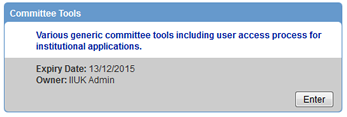
-
On the next screen, open Application Access
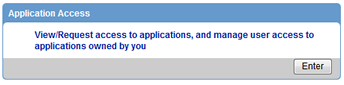
- If you know the application you are after, choose it from By name. If you're
unsure, filter
down the list using the By Portfolio drop down.
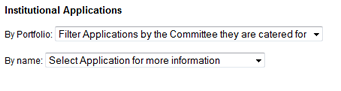
- Once you select the application you are after, you will see a breakdown of it, along with a list of
existing
permitted users.
- If you see a Request access to this application button instead of a list of
users, you
are not the owner.
The owner will be listed under Admin Contact so please contact them to get
access
fixed.
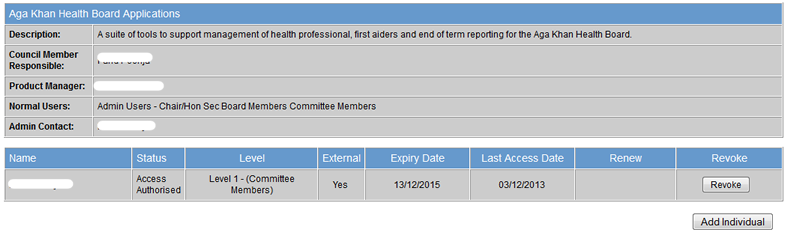
- Click on Add Individual on the bottom right.
- You will be presented with a directory lookup. From here you can choose the committee that the
individual is on,
most likely yours, then tick the box next to their name, add a justification, and click Add
Users.
- It is recommended you use this, for nothing more than it'll be
much quicker. You may think it's easier to enter the name manually rather than spend time
looking it up,
but
it'll cost you in the long run and the process cannot be chased.
- If you are unable to find the individual, or they are not in a committee, you can click the
Can't find
who you're after? Add Manually button in the bottom left and provide details to match
them to CDS.
- Note that the individual must be in our database. Anyone not in our database will be
rejected.
- It is recommended you use the directory lookup if they are in the directory, for nothing
more than it'll
be much quicker. You may think it's easier to enter the name manually rather than spend time
looking it
up, but it'll cost you in the long run and the process cannot be chased.
- That's it. It'll then be with VP for approval. On approval, you will be notified, and the individual
will also
be notified, assuming they have a valid email address in our system.
- The individual will also be sent a message via the internal messaging system in this website, which
contains a
data protection notice. They must read this and accept it before they will get access to the tool.
Failure to do
so will result in their access not being granted.
- If you find the individual does not have access even though you received the email from VP,
you must
make sure they have checked their messages in the website. These are clearly visible via a
flashing
orange Messages button on the top right of their screen after they log in.
Even if they
do not have a valid email on our system they will receive this message.
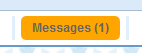
How do I request access to an application I do not own?
- You need to contact the application owner who can grant this for you.
- Follow steps 1-5 in the How do I grant access to individuals for an application
that I own? section
and you will see the Admin Contact listed, who is the person you should contact for
access.
- You will also see a button allowing you to request access just below, which you can use to send them
an email
automatically.
How do I reject access to an application I own?
How do I raise a data request?
- Please note that permission to raise requests is limited to Chairs and above. If you are not
permitted you will
see an error when you try to access the Data Request tool in step 3.
- The Data Request Tool is for one-off, adhoc requests. Repeat requests should be discussed with the
data
controllers directly to come up with a long term solution. The data controllers will raise this with
you if they
find a request repeating a number of times.
- Once you've logged in, from the home page go to Institutional Applications.
- Note if you don't have this option, either your account is invalid or you are not an
application
owner.
- From the next page, choose Committee Tools.
- All appointees have access to this tool, so if you don't most likely you are not an
application owner.
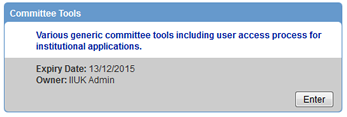
-
On the next screen, open Data Request Tool.
- If you do not have the necessary appointed level to raise requests you will now see an error
message
telling you this. You will need to ask someone more senior to raise the request for you.
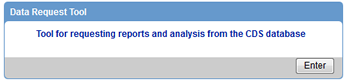
-
You will now see an empty table, and a New Request button in the top left. Click
this button.
- If you see entries in the table then you have raised requests before.
-
You will be presented with an NC mandate for requesting data. Please read through this as compliance
with this
statement is mandatory. Anyone who is found to be in contempt of this mandate will
be barred
from accessing this data in future.
-
At the bottom you will see two buttons, one for Email Mailshot and one for
Request for
Data Extract. Click this second button.

- You will then see a set of mandatory questions, that must be answered in order to have your request
approved.
- Please note that the NC data controllers may still disagree with your request, at which
point they will
discuss the changes with you and either modify the request themselves or reject it back to
you to
resubmit.
- Finally, select how long you require the data, and press Submit.
- Requests can only be active for 3 months max. Any data still required after 3 months will
require a new
data request.
- You will be taken back to the screen you saw in step 4, but with one entry in it in
Draft
state. You may review and amend it at this point until you are ready to submit it.

- Once you are happy with it, click the submit button on the right of the request. It will then
progress through
various data controller approvals before being completed or rejected.
- During this time the data controllers may contact you for more details or justifications.
Please ensure
you comply with any conversations during this time to avoid your request being rejected.

- On completion, you will receive email notification tht the data request has been processed. To
retrieve any
exports, you must return to this same screen, where you will see a documents icon on the right of
the data
request entry (highlighted in red below). From here you can access your files.

How do I make a request for a one-off mailshot to jamati members on the CDS database?
- Follow steps in the How do I raise a data request? section, but choose
Email
Mailshot in step 6.
- The rest of the options are similar but self explanatory, the only different
being the questions asked in step 7.
- The page in step 7 will also advise you to send a copy of the mailshot you are sending, if more
complex than
plain text, to an email address.
|
|